About JSON Editor Online
JSON Editor Online is a versatile, high quality tool to edit and process your JSON data. It is one of the best and most popular tools around, has a high user satisfaction, and is completely free. The editor offers all your need in one place: from formatting and beautifying your JSON data to comparing JSON documents or querying your JSON data. JSON is the most used data format between servers and browser, and JSON Editor Online is an indispensable tool for frontend and backend developers working with JSON data in their daily life.
Are you looking for the classic version of JSON Editor Online? Click here. But before you do, please let us know why you switch back. Report your issue here, or send an email to [email protected]
JSON Editor Online offers the following features:
- Online JSON editor and JSON viewer
- JSON formatter and JSON beautifier
- Query and transform JSON
- Compare JSON documents
- Repair JSON documents
- JSON Schema validation
- Load, save and share JSON online
- Export JSON to CSV
- Process large files
- Offline support
Current version: 6.5.0
News
Secure connection and open urls via proxy
JSON Editor Online now enforces a secure connection (https), which is better for, you know, security. This does not allow to load urls from an unsecure connection (http) though. To cater for that, you can now load those urls via a proxy, as long as they are public on the internet.
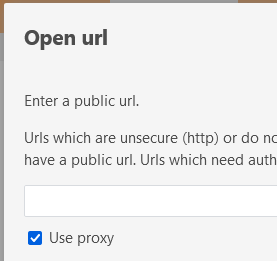
Export to CSV
A useful new feature: you can now export your JSON to CSV via menu "Save", "Export to CSV". A typical use case is to load your JSON data into JSON Editor Online and preprocess it there by filtering, sorting, and picking relevant properties. Then, you can export your data to CSV and open it in a Spreadsheet application to do further analysis like plot graphs.
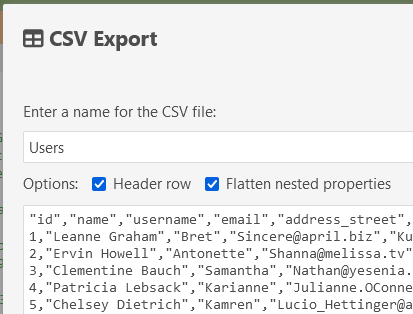
Dark theme
New features:
Support for dark theme. The light or dark theme can be selected via the "Theme" button in the main menu on the top right, and by default the mode of your browser is used.
- Configurable font size via the options menu.
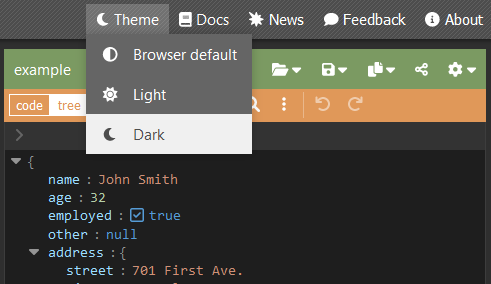
Completely renewed editor
JSON Editor Online is upgraded. In short:
- Tree mode is replaced:
- Cleaner, more modern interface
- Support for cut/copy/paste
- New actions context menu
- More streamlined editing
- Better performance
- Code mode is replaced with Code Mirror 6:
- Better performance
- Modern codebase necessary for future developments
- Improvements in auto-repair, transform, and more
- Offline-support
Read more on the documentation page
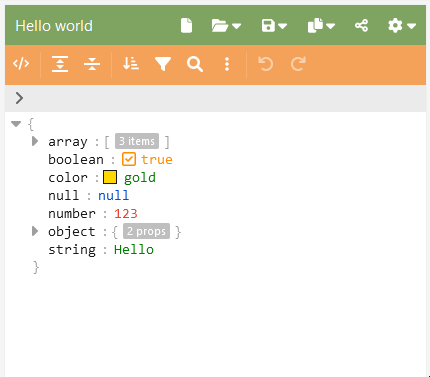
Changelog
Want to know more? An overview describing the full history is available in the changelog.html.
Frequently asked questions (FAQ)
How do I edit a JSON file?
Copy and paste your JSON file in the JSON editor, or load it from disk via the menu or via drag-and-drop. Then, you can edit the contents similar to how you use any text editor: enter new content with your keyboard, and right-click to open a context menu with actions like copy/paste, insert, remove. You can learn more on the documentation page.
How do I format a JSON file?
You can use the editor as a json formatter. In code mode, you can paste a JSON file in the editor, and click the "Format" button from the menu. In tree mode, you can just paste the file and copy it again: the contents will automatically be formatted. Alternatively, you can also use the "Copy formatted" button from the menu to be done in one click. Read more.
How do I beautify JSON data?
Format JSON is the same as beautify JSON : you make your JSON file readable by styling it with white spacing, newlines, and indentation. In short: paste your JSON file, then click the "Format" button in code mode, or select "Copy formatted" from the menu. This is how you make your JSON pretty. Read more.
How do I query JSON data?
You can query JSON data by clicking the "Transform" button from the menu or between the two panels. This will open a modal where you can write a query, see a preview, and then transform JSON data. Read more.
How do I compare JSON files?
You can compare JSON files by opening them in the left and right panel of the editor. Click the "Compare" button in the "Differences" section between the two panels, and make sure you switch both panels to "Tree" mode. All JSON differences will be highlighted. Read more.
How do I repair JSON data?
Just drop your data in JSON Editor Online. In many cases it will automatically repair the data for you, and if not possible, it will point you to the place where the issue is and assist you with repairing it. Read more.
How do I validate my JSON data against a JSON Schema?
Open your JSON file in the editor. From the menu, select "Options", "JSON Schema". A modal will open where you can configure your JSON schema. Read more.
How can I convert JSON to CSV?
Open your JSON file in the editor. From the menu, select "Save", "Export to CSV". A modal will open where you see a preview and can save the CSV data as file or copy it to your clipboard. Read more.
What is the best JSON editor?
A survey shows that 85% of the people using JSON Editor Online are highly satisfied with it. They are overwhelmingly positive and call it the best JSON formatter and editor. They are very positive about the quality of the all in 1 editor, which has proven itself useful for millions of users for more than 10 years already. People also love the fact that this is a free JSON editor.
What is the best JSON formatter?
This question is more or less the same as the previous question "What is the best JSON editor?". JSON Editor Online is also a JSON formatter and JSON beautifier. Formatting is just one of the many features it offers.
Does it have a dark mode?
Yes! JSON Editor Online has a light mode and a dark mode. You can toggle this in the main menu on top.
Can I open large JSON files?
Yes! JSON Editor Online can work with large files up to 500 MB 🚀.